Downloads
Babelpod/HKCam Raspbian Image
Flash this image to your Pi using belenaEtecher: https://www.balena.io/etcher/
Note: this should work on all raspberry pi’s, but I only tested this on a Zero W.
Usability notes:
Username/password are defaults: pi/raspberry
Once logged in, connect it to a network by editing wpa_supplicant.conf and adding your SSID credentials, or connecting via the Network Manager GUI
Babelpod will broadcast on port 3000. To access the apache web interface to interact with Babelpod, find the internal IP address of the Pi once it’s connected to your network and append the port number after it in the URL bar. For example: 192.168.1.2:3000
If you want to add additional features to this Raspbian install and get errors relating to there not being enough space, you need to run the “expand filesystem” command. It’s located in raspi-config
When adding camera to Home, setup code is 001 002 003
Download Image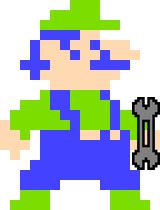
This worked for me on a Pi 1 but not a Pi 2 or Pi 3. The kernel module isn’t built for the Pi 2/3 kernel.
Thanks for the information!
Hi and thanks for the image which I tried after the manual installation did not work. Unfortunately my Input section is completely empty (None). Any tips how to fix that? I am using a Zero W.
Thanks!
Could you elaborate on what you mean by “input section”? Are you meaning it doesn’t boot the whole way so it never brings you to the flashing cursor where you can enter keystrokes?
after some point, the network is lost . The unit seems to fail to connect, even with reboot … any idea
Hi ,
Thanks for this.
I got babelpod working , but for some tiny reason I gluey do not see the bluetoof avvailibel, have you already solved that already ?
In the meat time, HKCam does does does not seems to working , any glue ?
THanks